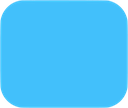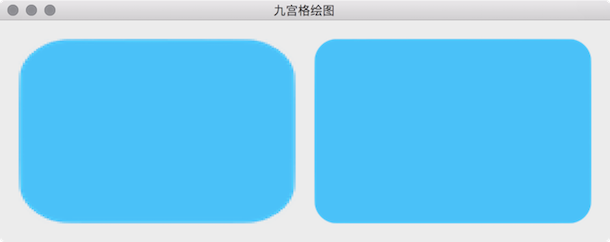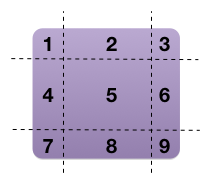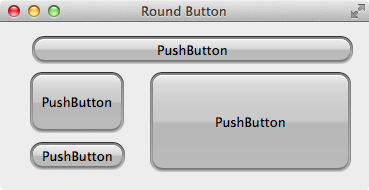1
2
3
4
5
6
7
8
9
10
11
12
13
14
15
16
17
18
19
20
21
22
23
24
25
26
27
28
29
30
31
32
33
34
35
36
37
38
39
40
41
42
43
44
45
46
47
48
49
50
51
52
53
54
55
56
57
58
59
60
61
62
63
64
65
66
67
68
69
70
71
72
73
74
75
76
77
78
79
80
81
82
83
84
85
86
87
88
89
90
91
92
93
94
95
96
97
98
99
100
101
102
103
104
105
106
107
108
109
110
111
112
113
114
115
116
117
118
119
120
121
122
123
124
125
126
127
128
129
130
131
132
133
134
135
136
137
138
139
140
141
142
143
144
145
146
147
148
149
150
151
152
153
154
155
156
157
158
159
160
161
162
163
164
165
166
167
168
169
170
171
172
173
174
175
176
177
178
|
#include "NinePatchPainter.h"
#include <QPixmap>
#include <QList>
#include <QRect>
#include <QPainter>
#include <QPixmap>
class NinePatchPainterPrivate {
public:
NinePatchPainterPrivate(const QPixmap &background,
int left, int top, int right, int bottom,
bool horizontalStretch, bool verticalStretch);
QList<QRect> calculateNinePatchRects(const QRect &rect) const;
QPixmap scalePixmap(const QPixmap &pixmap, const QSize &size) const;
public:
int left;
int top;
int right;
int bottom;
bool horizontalStretch;
bool verticalStretch;
QPixmap leftPixmap;
QPixmap topLeftPixmap;
QPixmap topPixmap;
QPixmap topRightPixmap;
QPixmap rightPixmap;
QPixmap bottomLeftPixmap;
QPixmap bottomPixmap;
QPixmap bottomRightPixmap;
QPixmap centerPixmap;
};
NinePatchPainterPrivate::NinePatchPainterPrivate(const QPixmap &background,
int left, int top, int right, int bottom,
bool horizontalStretch, bool verticalStretch)
: left(left), top(top), right(right), bottom(bottom),
horizontalStretch(horizontalStretch), verticalStretch(verticalStretch) {
QRect pixmapRect(0, 0, background.width(), background.height());
QList<QRect> rects = calculateNinePatchRects(pixmapRect);
leftPixmap = background.copy(rects.at(0));
topLeftPixmap = background.copy(rects.at(1));
topPixmap = background.copy(rects.at(2));
topRightPixmap = background.copy(rects.at(3));
rightPixmap = background.copy(rects.at(4));
bottomRightPixmap = background.copy(rects.at(5));
bottomPixmap = background.copy(rects.at(6));
bottomLeftPixmap = background.copy(rects.at(7));
centerPixmap = background.copy(rects.at(8));
}
QList<QRect> NinePatchPainterPrivate::calculateNinePatchRects(const QRect &rect) const {
int x = rect.x();
int y = rect.y();
int cw = rect.width() - left - right;
int ch = rect.height() - top - bottom;
QRect leftRect(x, y + top, left, ch);
QRect topLeftRect(x, y, left, top);
QRect topRect(x + left, y, cw, top);
QRect topRightRect(x + left + cw, y, right, top);
QRect rightRect(x + left + cw, y + top, right, ch);
QRect bottomRightRect(x + left + cw, y + top + ch, right, bottom);
QRect bottomRect(x + left, y + top + ch, cw, bottom);
QRect bottomLeftRect(x, y + top + ch, left, bottom);
QRect centerRect(x + left, y + top, cw, ch);
return QList<QRect>() << leftRect << topLeftRect
<< topRect << topRightRect << rightRect
<< bottomRightRect << bottomRect << bottomLeftRect
<< centerRect;
}
QPixmap NinePatchPainterPrivate::scalePixmap(const QPixmap &pixmap, const QSize &size) const {
return pixmap.scaled(size, Qt::IgnoreAspectRatio, Qt::SmoothTransformation);
}
NinePatchPainter::NinePatchPainter(const QPixmap &background,
int left, int top, int right, int bottom,
bool horizontalStretch, bool verticalStretch)
: d(new NinePatchPainterPrivate(background, left, top, right, bottom, horizontalStretch, verticalStretch)) {
}
NinePatchPainter::~NinePatchPainter() {
delete d;
}
void NinePatchPainter::paint(QPainter *painter, const QRect &rect) const {
QList<QRect> rects = d->calculateNinePatchRects(rect);
QRect leftRect = rects.at(0);
QRect topLeftRect = rects.at(1);
QRect topRect = rects.at(2);
QRect topRightRect = rects.at(3);
QRect rightRect = rects.at(4);
QRect bottomRightRect = rects.at(5);
QRect bottomRect = rects.at(6);
QRect bottomLeftRect = rects.at(7);
QRect centerRect = rects.at(8);
painter->drawPixmap(topLeftRect, d->topLeftPixmap);
painter->drawPixmap(topRightRect, d->topRightPixmap);
painter->drawPixmap(bottomRightRect, d->bottomRightPixmap);
painter->drawPixmap(bottomLeftRect, d->bottomLeftPixmap);
if (d->horizontalStretch) {
painter->drawPixmap(leftRect, d->scalePixmap(d->leftPixmap, leftRect.size()));
painter->drawPixmap(rightRect, d->scalePixmap(d->rightPixmap, rightRect.size()));
} else {
painter->drawTiledPixmap(leftRect, d->leftPixmap);
painter->drawTiledPixmap(rightRect, d->rightPixmap);
}
if (d->verticalStretch) {
painter->drawPixmap(topRect, d->scalePixmap(d->topPixmap, topRect.size()));
painter->drawPixmap(bottomRect, d->scalePixmap(d->bottomPixmap, bottomRect.size()));
} else {
painter->drawTiledPixmap(topRect, d->topPixmap);
painter->drawTiledPixmap(bottomRect, d->bottomPixmap);
}
int pmw = d->centerPixmap.width();
int pmh = d->centerPixmap.height();
int crw = centerRect.width();
int crh = centerRect.height();
if (d->horizontalStretch && d->verticalStretch) {
painter->drawPixmap(centerRect, d->scalePixmap(d->centerPixmap, centerRect.size()));
} else if (d->horizontalStretch && !d->verticalStretch) {
if (crh % pmh != 0) {
pmh = ((float)crh) / (crh/pmh+1);
}
QSize size(crw, pmh);
QPixmap centerPixmap = d->scalePixmap(d->centerPixmap, size);
painter->drawTiledPixmap(centerRect, centerPixmap);
} else if (!d->horizontalStretch && d->verticalStretch) {
if (crw % pmw != 0) {
pmw = ((float)crw) / (crw/pmw+1);
}
QSize size(pmw, crh);
QPixmap centerPixmap = d->scalePixmap(d->centerPixmap, size);
painter->drawTiledPixmap(centerRect, centerPixmap);
} else {
painter->drawTiledPixmap(centerRect, d->centerPixmap);
}
}
|