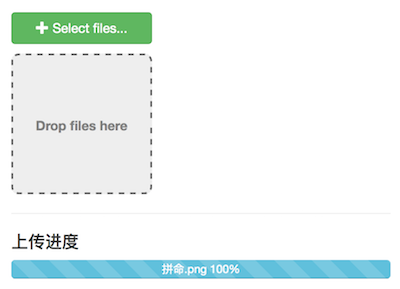1
2
3
4
5
6
7
8
9
10
11
12
13
14
15
16
17
18
19
20
21
22
23
24
25
26
27
28
29
30
31
32
33
34
35
36
37
38
39
40
41
42
43
44
45
46
47
48
49
50
51
52
53
54
55
56
57
58
59
60
61
62
63
64
65
66
67
68
69
70
71
72
73
74
75
76
77
78
79
80
81
82
83
84
85
86
87
88
89
90
91
92
93
94
95
96
97
98
99
100
101
102
103
104
105
106
107
108
109
110
111
112
113
114
115
116
117
118
119
120
121
122
123
124
125
126
127
128
129
130
131
132
133
134
| <!DOCTYPE html>
<html>
<head>
<meta charset="utf-8">
<title>jQuery File Upload Demo - Basic version</title>
<meta name="viewport" content="width=device-width, initial-scale=1.0">
<link rel="stylesheet" href="/js/bootstrap/css/bootstrap.min.css">
<link rel="stylesheet" href="/css/jquery.fileupload.css">
<link rel="stylesheet" href="/css/dropzone.css">
<style>
.fileinput-button {
width: 150px;
}
.template {
display: none;
}
</style>
</head>
<body style="padding: 50px">
<span class="btn btn-success fileinput-button">
<i class="glyphicon glyphicon-plus"></i>
<span>Select files...</span>
<input id="fileupload" type="file" name="files" multiple>
</span>
<div id="dropzone">Drop files here</div>
<hr>
<h4>上传进度</h4>
<div id="progresses">
<div class="progress template">
<div class="progress-bar progress-bar-info progress-bar-striped" style="width: 0%">0%</div>
</div>
</div>
<script src="/js/jquery.min.js"></script>
<script src="/js/jquery.ui.widget.js"></script>
<script src="/js/jquery.iframe-transport.js"></script>
<script src="/js/jquery.fileupload.js"></script>
<script src="/js/jquery.fileupload-process.js"></script>
<script src="/js/jquery.fileupload-validate.js"></script>
<script>
$(function() {
var uploadUrl = '/ajax-upload-files';
$('#fileupload').fileupload({
url: uploadUrl,
dataType: 'json',
maxFileSize: 1000000,
acceptFileTypes: /(\.|\/)(gif|jpe?g|png|rar|zip)$/i,
dropZone: $('#dropzone'),
progressInterval: 10,
change: function(e, data) {
if(data.files.length > 1){
alert("Max 1 files are allowed")
return false;
}
},
drop: function(e, data) {
if(data.files.length > 1){
alert("Max 1 files are allowed")
return false;
}
},
progress: function (e, data) {
$.each(data.files, function(index, file) {
var progress = parseInt(data.loaded / data.total * 100, 10);
updateProgressBar(file.name, progress);
});
},
processfail: function(e, data) {
alert(data.files[0].error);
},
processdone: function (e, data) {
$.each(data.files, function (index, file) {
createProgressBar(file.name);
});
},
done: function(e, data) {
$.each(data.result, function(index, file) {
});
}
});
enableDragAndDropEffect();
});
function createProgressBar(fileName) {
var $progress = $('#progresses .template').clone().removeClass('template');
var $progressBar = $progress.find('.progress-bar');
$progress.attr('data-file-name', fileName);
$progressBar.text(fileName + ' 0%');
$progress.appendTo($('#progresses'));
}
function updateProgressBar(fileName, progress) {
var $progress = $('#progresses .progress[data-file-name="' + fileName + '"]');
var $progressBar = $progress.find('.progress-bar');
$progressBar.css('width', progress + '%').text(fileName + ' ' + progress + '%');
}
function enableDragAndDropEffect() {
$('#dropzone').on('dragover', function(e){
$('#dropzone').addClass('hover');
}).on('dragleave', function(e) {
$('#dropzone').removeClass('hover');
}).on('drop', function() {
$('#dropzone').removeClass('hover');
});
}
</script>
</body>
</html>
|